Item Management
Items > Item Management
Item Management Screen
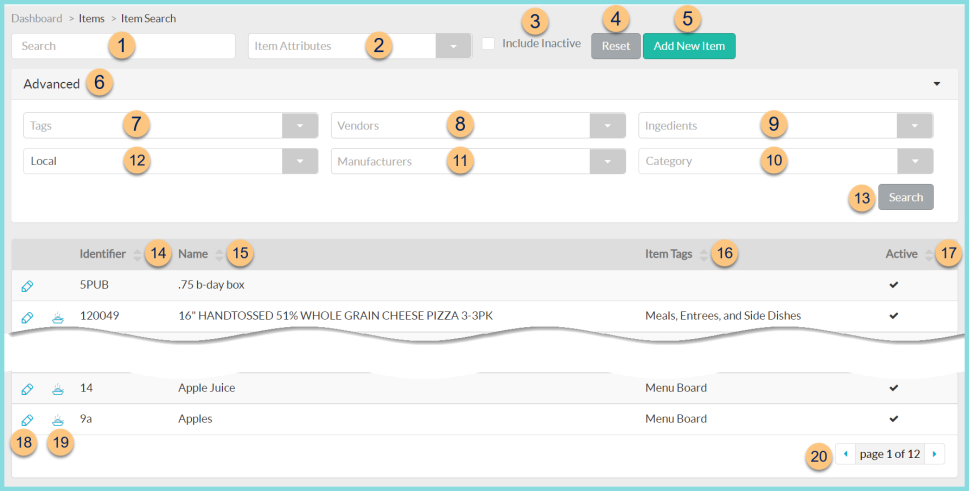
-
Search - search by Item Name, Item Identifier, Manufacturer Identifier, or Vendor Identifier
-
Item Attributes - filter by Item Attribute(s)
-
Include Inactive - check to include inactivated items
-
Reset - click to reset search parameters
-
Add New Item - click to add a new item

(not pictured) Identifier - An identifier will need to be entered if Auto Assign Item Numbers is not selected in District Management. Otherwise, the identifier field will not appear, but can be edited on the General tab of the item. -
Name - enter item name
-
Category - select Item Category
-
Cancel - click to return to the previous screen without creating new item
-
Save - click to create the item and be redirected to the item's general tab
-
Advanced - click to open advanced filters (7-12)
-
Tags - filter by Item Tag
-
Vendors - filter by Item Vendor
-
Ingredients - filter by Recipe Ingredients
-
Category - filter by Item Category
-
Manufacturers - filter by Item Manufacturer
-
Local - toggle between viewing the Local district database (default) and the Child Nutrition Database
-
Search - click to search by advanced filters (7-12)
-
Identifier - click to sort by identifier
-
Name - click to sort by name
-
Item Tags - click to sort by item tag(s)
-
Active - click to sort by active status
-
Pencil - click to be redirected to the Item's General tab
-
Casserole Icon - hover to see the CN Database identifier. Click to be redirected to the CN Database record
-
< > - click to scroll through pages
Add Item via Import
Items can also be added via an import (typically only used for Inventory and/or Ingredient items)